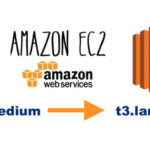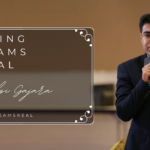Wi-Fi Calling….
Since past 1 year, Vodafone network has been super bad at my home in Hiranandani Estate. I am a happy customer (mostly) of Vodafone since like.. Forever. Hutch -> Orange -> Vodafone -> VI now.
And I did not want to change my number to network like JIO as I will have to change my number since it uses VOLTE technology. Other networks, I did not want to port to.
Vodafone was available only in few areas at my home. It was painful but somehow managed. Calling on WhatsApp, Zoom and other options were there like JIO landline.
I never knew about Wi-Fi calling. I have no idea how did I miss it. Damn! Few months ago someone told me about Wi-Fi calling and my network problems are GONE since then when I’m in Wi-Fi area.
Basically you make a regular phone call but it uses Wi-Fi. Once you turn it on under your phone settings, you will see “VoWifi” in the top bar. It looks like it uses more battery but I’m okay with it as there are NO CALL DROPS now. Not at all!
Features of WiFi Calling
- Make and receive calls with Wi-Fi using the existing phone number.
- Better voice quality on calls.
- Helps connect in case of signal issues in remote areas or cellular-dark zones of a building.
- It’s included at no additional charge. All you need is an existing voice plan and an HD voice compatible device.
- No drop calls issue.
Okay. How to turn Wi-Fi calling? Google it.
For some phone it comes by default and for some you need to install a file. I was using One Plus 7 and it was not available by default. I had to download one file, install it and then this setting appeared.
Below is STEP by STEP guide on how to turn on Wi-Fi calling on One Plus 7. For other phones, settings might be more or less SAME.
TRIAL 1:
- Connect your phone to WiFi Network
- Go to Settings -> Wi-Fi & Internet
- Click on SIM & Network
- Select SIM card (for Vodafone IN)
- Under “Enhanced Communication” you see “Wi-Fi Calling”, turn it on.
But wait… I don’t see that on my phone. So I googled it and tried following.
TRIAL 2:
- Go to phone dialer and dial *#800#
- It will automatically open a new Log-test window. Click “Enter”
- On this Log_test page, click on “oneplus logkit”
- Scroll down till you find “Function Switch” setting. Click on that.
- On this page, find “VoWifi switch” checkbox and Check it. (means select it)
- If you see a popup to reboot the device, go ahead and restart your phone.
- After rebooting, now follow “TRIAL 1” steps.
Alright.. but ooops!!!! I don’t see Wi-Fi calling still. Hmmm.. whats wrong? Again I googled it and I tried following:
TRIAL 3:
- Download and install OnePlusLogKit 1.0 APK
- Link Source 1: https://www.apkmirror.com/apk/oneplus-ltd/onepluslogkit/onepluslogkit-1-0-release/
- Link Source 2: https://tecgyan.in/wp-content/uploads/2020/08/com.oem_.oemlogkit_1.0-1_minAPI29nodpi.apk
- After installation is done, just reboot your device.
- Follow TRIAL 2 Steps.
- Follow TRIAL 1 Steps.
All good now. Enjoy!
Kailash
Source: Tecgyan, Fonearena